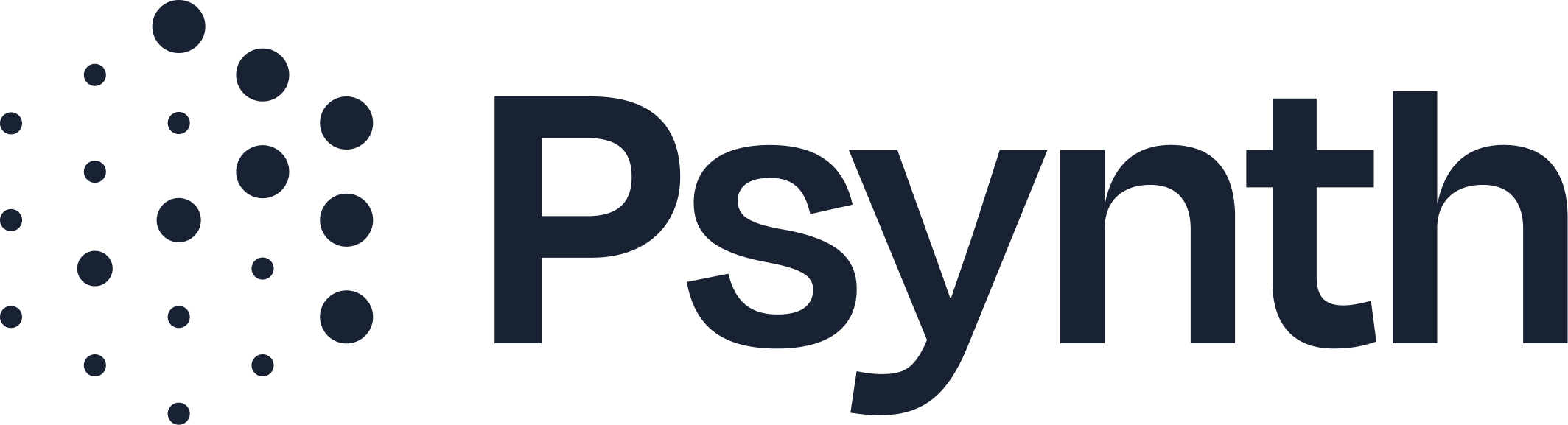Adding Report Customizations
Tailor Psynth's Output to Match Your Reporting Style
Psynth's "Report Customizations" feature allows you to define global preferences for how certain elements of your reports are generated. By setting these preferences, you can ensure consistency and efficiency across all your reports.
Accessing Report Customizations
Go to Your Profile: Click on your profile image in the top right corner of the Psynth interface.
Select "Settings": From the dropdown menu, choose "Settings."
Navigate to Report Customizations: Within the "Settings" menu, click on "Report Customizations."
What You Can Customize
In this section, you can set preferences for:
Default Section Output Style: Define how Psynth should generate certain sections from the default. For example, if you prefer a specific phrasing for the "Reason for Referral" that shortens it to one sentence, you can save this preference.
Table Placement: Decide whether tables should always appear in the main body of your report or be moved to an appendix.
Saving a New Prompt
If you’ve successfully tested a Regenerate prompt in a few reports, you can save it to be automatically applied to all future reports:
From the Report Customizations tab in the Settings menu, click New Prompt. If there are multiple psychologists in your practice, be sure you’re in the section for the provider you’d like to edit.
In the popup, select the section where you want your prompt to apply. These could be introductory sections (e.g., Relevant Background Information, Behavioral Observations), or assessment-related (WISC-V, BASC-3).
Enter your prompt in the text box.
Select whether you’d like your prompt to be applied to the narrative (body paragraphs), table, or both.
Click Save.
By adding these customizations, you teach Psynth your preferred style, reducing manual edits and ensuring more consistent reports.
Important Considerations:
You may add as many saved prompts as you’d like. However, you may see unexpected results if too many prompts are included, particularly if there’s conflict between them. We strongly recommend testing your full prompts using the in-report Regenerate button before saving them.
Saved prompts apply at the Psychologist level. Select the appropriate Psychologist from the dropdown when creating a new patient record to ensure the right customizations are applied to your report. You can assign any user as a Psychologist in the User Settings.
Hallucinations can occur if prompts mention data that is not explicitly reported in your uploaded documentation. Always double-check your output, especially when using custom promp