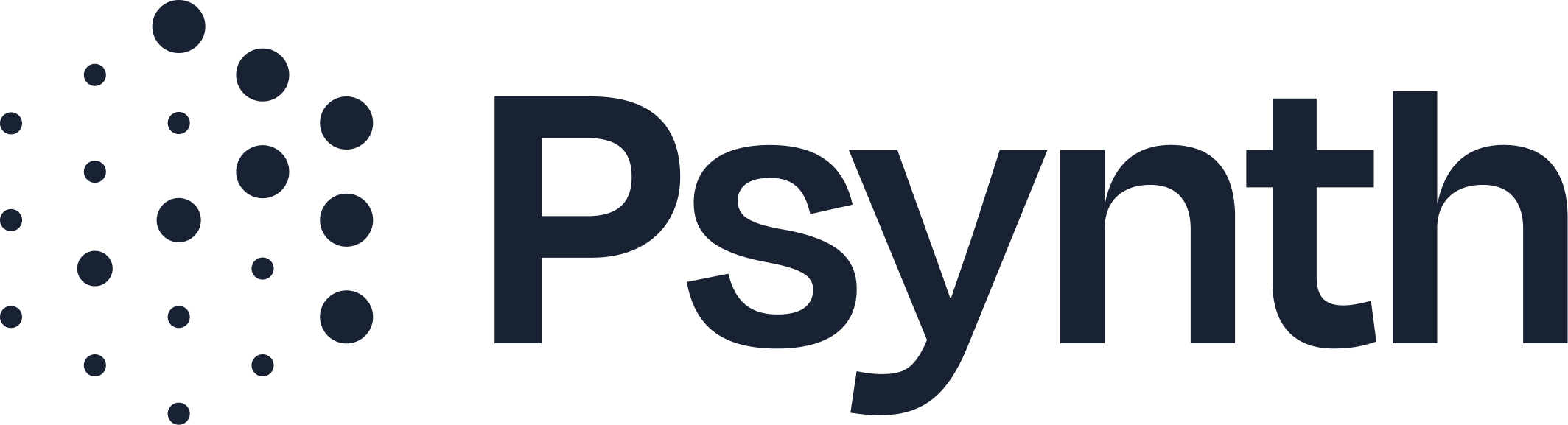How to Create a New User in Your Psynth Account
Expand Your Team's Access to Psynth
Adding new users to your Psynth account allows your colleagues to leverage Psynth's powerful capabilities. As an administrator, you have the power to invite new team members and define their access levels and permissions.
Step-by-Step: Adding a New User
Access Your Profile Settings:
From anywhere in Psynth, go to the top right corner of your screen.
Click on your profile icon.
From the dropdown menu, select "Settings."
Navigate to User Management:
Within the Settings menu, click on "Users."Here, you'll see a list of everyone currently active in your organization's Psynth account.
Add a New User:
Click the "Add New User" button.
Enter the email address of the person you wish to invite.
Assign a Role: You'll need to choose one of two roles for the new user:
Member: This role provides standard access to Psynth's core features for report generation.
Admin: In addition to all "Member" permissions, Admins can:
Add and remove users.
Access billing information.
Modify saved report preferences for all other psychologists in the organization.
Enable Psychologist Option (If Applicable): You'll see a toggle option for "Psychologist."
If you turn this on, the user's name will appear in the dropdown menu when creating new reports, allowing them to be designated as the report author.
Turning this on also grants them the ability to save their own preferences within the report customization section. For example, they can set tables to appear in an appendix or add a custom "Regenerate Prompt" that's saved globally for all reports they generate.
Complete User Creation:
Once you've entered the email and selected the appropriate roles and options, confirm the addition of the new user.
What Happens Next?
After you add a new user, they will receive an email at the email address you entered. This email will contain instructions for them to follow to set up their Psynth account for the first time.
Watch a video demonstration on how to create a new user: