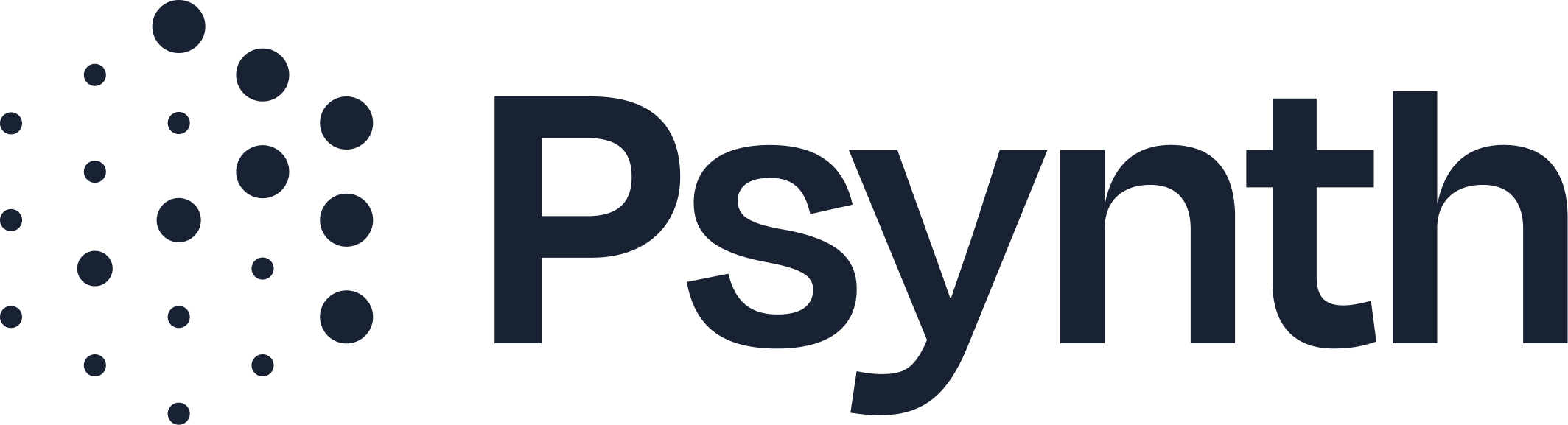How to Export and Edit Psynth Reports in Word
After generating a strong draft in Psynth, many clinicians take the next step in Word—adding finishing touches, inserting custom disclaimers, or merging the draft into an existing template. Psynth’s .docx export feature has recently been upgraded, making that process smoother and more consistent.
This article guides you through exporting your report, maintaining clean formatting, and editing efficiently in Word or Google Docs.
How to Export from Psynth
Finish reviewing your generated report.
Click the Export button in the top-right corner of the document panel.
Open your document in Word.
What’s Improved in Word Formatting
With recent product updates, Psynth has improved:
Bullet alignment and indentation, so nested ideas appear correctly
Spacing consistency between paragraphs and sections
Table formatting, which now appears more uniformly across document types
Font styling, now using a clean, neutral format suitable for most templates. If you’re an admin for your organization, you can customize your export styles in your organization settings.
While these upgrades reduce editing time, a few quirks may still appear in non-Word editors like Apple Pages or Google Docs.
Editing Best Practices After Export
Use Word or Google Docs for Best Results
These tools retain Psynth formatting best. Avoid using unsupported editors that might strip styles.Apply Styles Instead of Manual Formatting
Use Word’s build-in Styles feature to customize Heading 1, Heading 2, and Normal styles to keep layout consistent.Insert Custom Practice Elements
Need to add your own disclaimers or referral notes? Use “Insert > Text Box” or “Insert > Table” to keep formatting tidy.Final Checks Before Sending
Look for:Page breaks between sections
Client identifiers (make sure they didn’t drop or shift)
Tone consistency, especially if you blended your edits with Psynth output
Integrating Psynth Output with Your Own Templates
If you already use a master Word template:
Copy/Paste Entire Sections: Use section breaks to preserve layout.
Standardize Fonts: Select all text and set your practice’s default font.
Create a Reusable Hybrid: Add your common edits to a saved version of a Psynth export to streamline future use.
Pro Tip: Build a “Post-Psynth Checklist” to remind yourself of recurring tweaks.
Key Takeaways
Psynth’s .docx export has improved, especially for bullets, spacing, and tables.
Use Word or Google Docs to maintain formatting fidelity.
Integrate exported reports into your practice templates using copy/paste or hybrid files.
Small setup steps now can save you hours down the road.