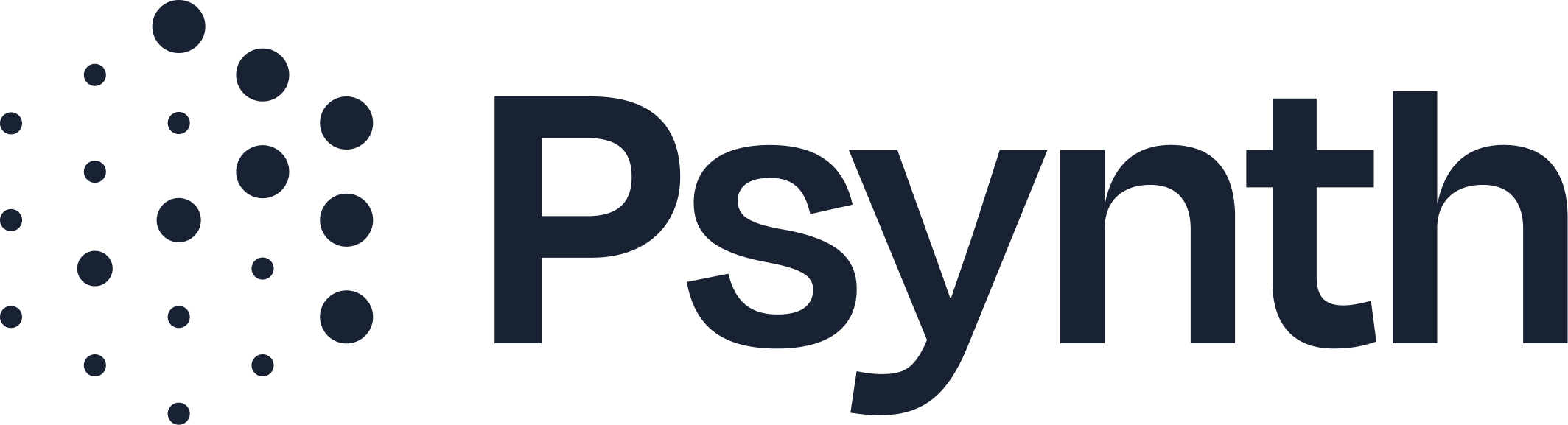Managing Your Organization Settings
Customize Psynth for Your Practice's Branding and Operations
As an administrator, you have the ability to tailor Psynth's appearance on exported reports and manage key organizational details. These settings help ensure your reports reflect your practice's professional identity.
Accessing Organization Settings
Go to Your Profile: Click on your profile image or name in the top right corner of the Psynth interface.
Select "Settings": From the dropdown menu, choose "Settings."
Organization Settings Options
Within the "Settings" menu, under "Organization" you can:
Organization Name: View the name of your organization. This name will automatically appear on all exported reports generated by your team.
Logo: Upload your practice's logo. This logo will be automatically included on the exported Word documents, enhancing your professional branding.
Primary Font: Select the default font that Psynth will use for the text in your exported Word documents. This allows for consistency with your practice's preferred styling.
Note: Only users with "Admin" roles have access to modify these organization-wide settings.