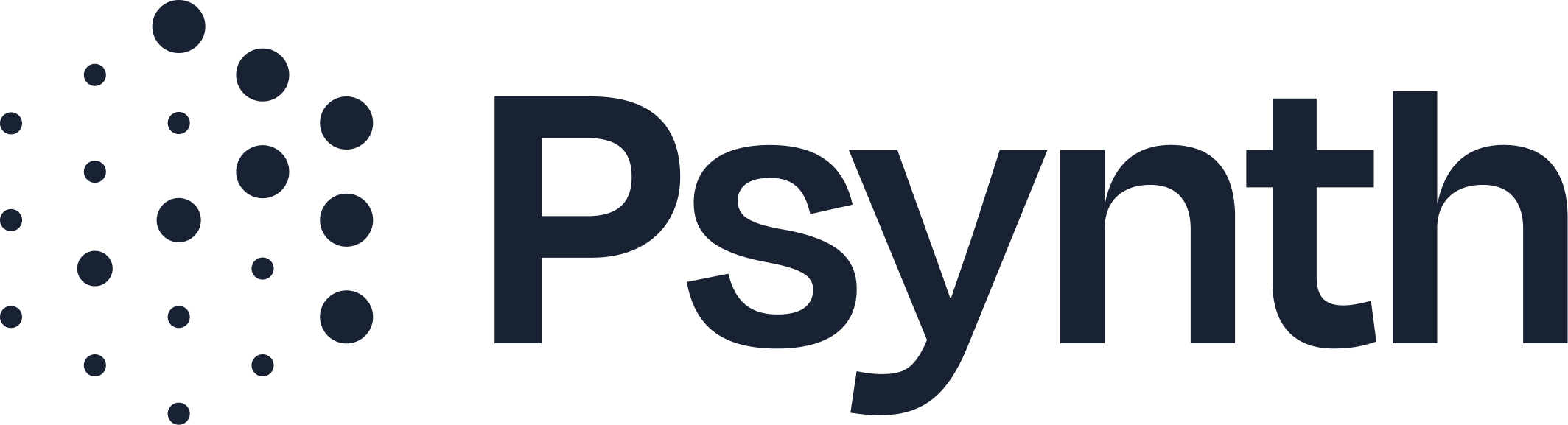Using the Regenerate Feature
Refine Your Report Sections with AI-Powered Rewrites
The "Regenerate" feature is one of Psynth's most powerful tools, allowing you to quickly modify and tailor specific sections of your drafted report. Instead of manually rewriting, you can provide Psynth with feedback, and it will re-draft the content to meet your specifications.
How to Use Regenerate
Click into a Report Section: Once your report has been generated, click on the heading or body of the section you wish to modify (e.g., "Reason for Referral," "Behavioral Observations," or an assessment section).
Locate the Regenerate Button: The "Regenerate" button will become active at the top of the section you've selected.
Provide Feedback: A text box will appear where you can enter your instructions. Be specific! Examples include:
"Shorten to one sentence."
“Keep what you have; add details about adoption history.”
"Revise with the following headings: Medical History, School History, Family History."
"Revise to match this structure: [Paste your preferred template text here]."
(For tables): "Remove the confidence interval column."
(For tables): "Add rows for GAI and CPI."
Initiate Regeneration: Click the Arrow button to apply your feedback. Psynth will then re-process the section based on your instructions, pulling new information from the original source documents as needed.
Key Considerations
Source Documents: When you click into a section, the sidebar will show which source documents Psynth used to generate that content. Ensure your requested changes align with the information available in those mapped documents.
Play Around: Experiment with different prompts to discover what works best for your specific needs and reporting style.
Save Universal Prompts: If you find a "Regenerate" prompt that consistently yields desirable results across multiple reports, you can save it as a "Report Customization" in your Settings. This will automatically apply the feedback to future reports. Note that customizations are stored at the psychologist level, rather than the organization level.