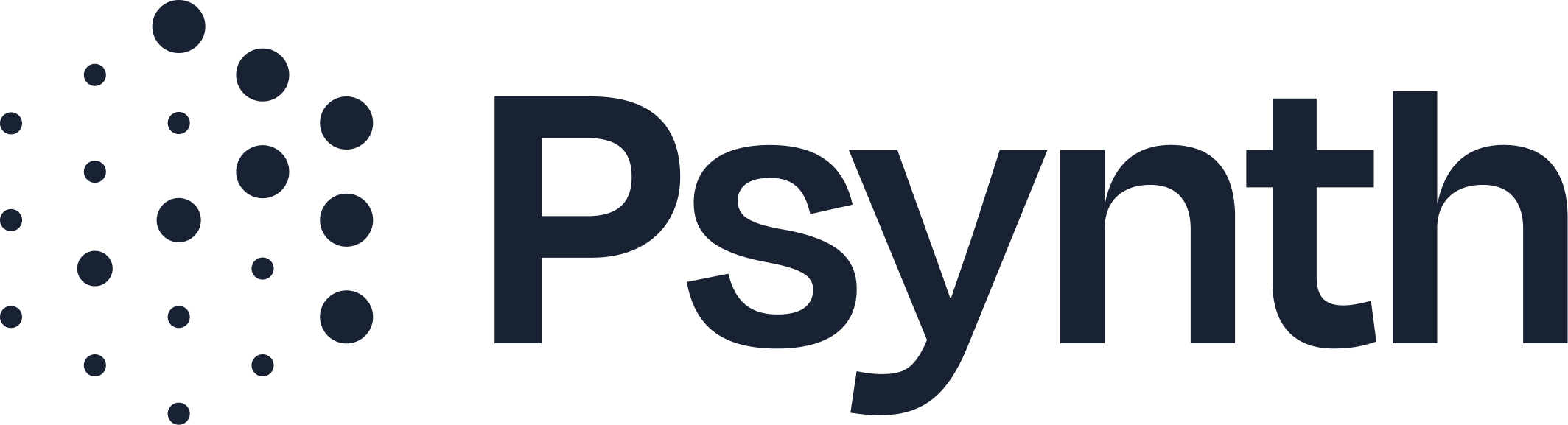Adding and Removing Documents
Make Targeted Changes Without Starting From Scratch
Psynth allows you to revise reports by removing or adding documents—even after the report has been finalized. Whether you uploaded the wrong form, misclassified a document, or need to incorporate new documentation, Psynth ensures only the affected sections are regenerated, preserving the rest of your work.
Step-by-Step: Removing a Document from a Report
1. Open the report you want to update
You can edit any report, even after it has been exported.
2. Find the uploaded documents on the right hand of your screen
3. Click on the three dots next to the document that you want to remove
4. Review the warning message
Psynth will show which sections will be updated based on the removal of the document. Some sections, such as the Overview, Diagnosis, and Recommendations, can be optionally regenerated. Uncheck the box next to any section you’d like to remain intact.
4. Confirm the deletion and regenerate
Only the sections affected by the deleted document will be regenerated. All other content will remain untouched.
Step-by-Step: Re-Adding or Adding a New Document
1. Click “Upload Documents”
From the report screen, open the upload panel.
2. Select your document
Choose the file you want to add—this could be a missed assessment, teacher feedback, or newly received collateral.
3. Confirm the classification
Ensure Psynth correctly identifies the type of document (e.g., BASC-3, Records Reviewed, Background/Presenting Concerns). You can manually adjust the classification if needed.
4. Save and regenerate
Psynth will detect what content needs to be updated. For example:
Adding a new BASC form will create a new BASC section and revise relevant summaries.
Uploading a new intake note will update the Reason for Referral and Background sections.
Adding a second rater for a rating scale will merge and summarize scores where appropriate.
Tips for Best Results
Always confirm document classification. Correct mapping ensures Psynth updates the right sections.
Use this feature to fix errors or enrich reports as new information becomes available.
Wait to edit your Diagnosis and Recommendations until all documents have been added. Since these sections are likely impacted by new additions, we’ll regenerate these sections from scratch after a new document is added, meaning you could lose edits that you make.
Multiple changes? You can add multiple documents in one session—Psynth will process all necessary updates at once.
Watch a video demonstration on how to add/remove documents: