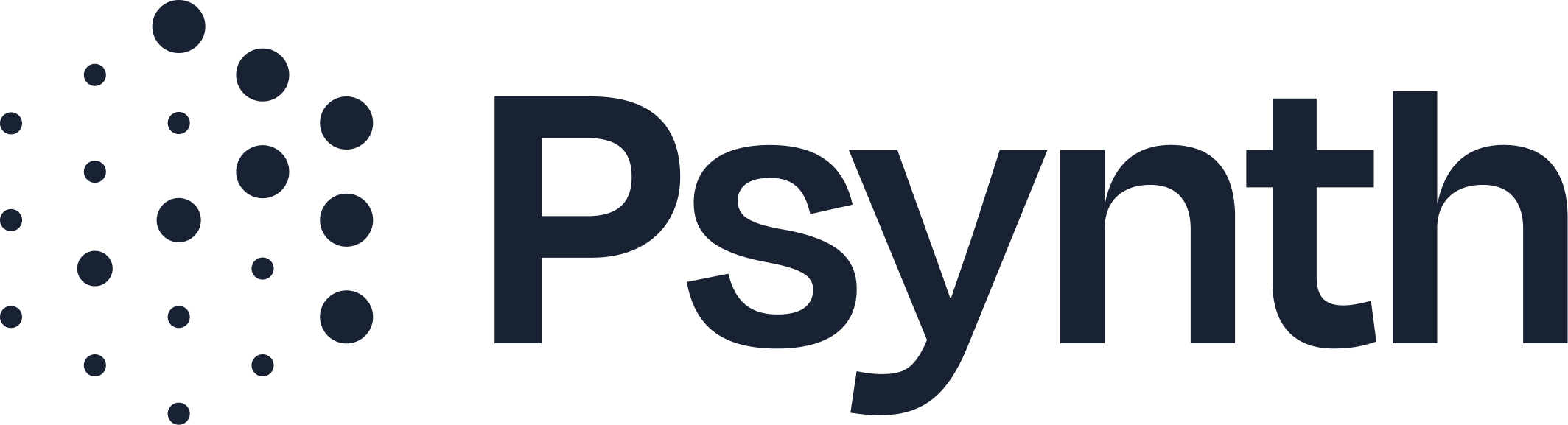Modifying a Document Classification
How to Fix a Misclassified Document in a Psynth Report
Psynth automatically classifies uploaded documents, but if something is mislabeled—like marking a one assessment as a different assessment or as an intake form—you can easily fix it. By correcting the classification, Psynth will regenerate only the affected sections using the proper logic and scoring references.
Step 1: Remove the Misclassified Document
1. Open the affected report
Find the report that includes the misclassified document.
2. Locate the incorrect section
Each report section (e.g., KTEA, BASC, Background) shows the linked document. Navigate to the section associated with the incorrect file.
3. Delete the document
Click to remove the file. Psynth will:
Remove the misclassified section entirely.
Update any related sections, such as the Overview, Diagnosis, and Recommendations, to reflect the change.
You’ll now have a clean report, free of the incorrect data.
Step 2: Re-Upload and Reclassify the Document
1. Upload the correct document
Go to the “Upload Documents” panel and select the file again.
2. Confirm the classification
Psynth will auto-classify the document. While it’s highly accurate (~90%), we strongly recommend reviewing the classification:
Click the dropdown to see how Psynth labeled it (e.g., KTEA-3 vs. KTEA-2).
If needed, manually change the classification to match the correct assessment.
3. Save and regenerate
Once saved, Psynth will:
Create a new report section using the appropriate interpretation logic.
Revise related content (Overview, Diagnosis, Recommendations) using the new classification.
Classification Tips & Support
Common tests are prioritized. During your onboarding, the Psynth team curates a list of your commonly used tests, which impacts auto-categorization of documents.
Having repeated classification issues? Contact support—we can fine-tune your organization’s classification model or add custom assessments to your dropdown menu.
Full list visibility: When choosing a classification, you’ll see the full set of documents and assessments supported in Psynth.
Watch a video demonstration on how to modify a document classification: