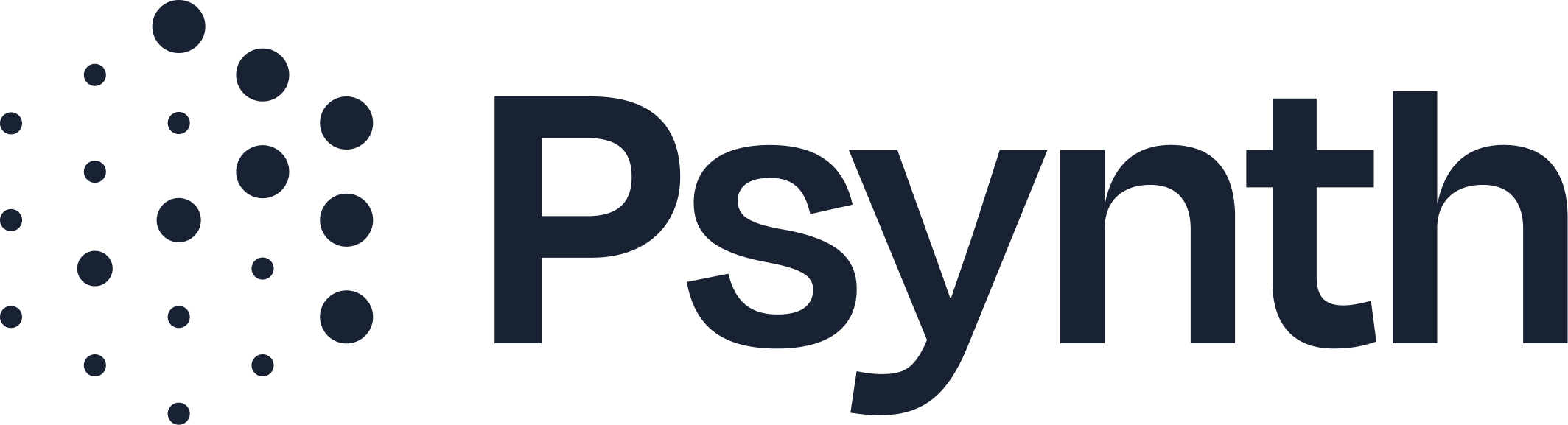Editing Report Export Formatting
How to Customize the Style of Your Exported Psynth Report
Psynth gives you the ability to personalize the exported Word document version of any report—so it reflects your branding, fonts, and formatting preferences. Whether it’s your logo, font choice, or section headers, you can tailor the look to suit your clinical style and organization.
Customize Export Settings in Psynth
1. Set your default export style
Navigate to your Settings:
Click your profile icon (top right corner).
Go to Settings, then select the Organization tab.
Here you can:
Upload your practice logo, which will appear in your exported report.
Customize your organization name (this also displays in exported reports).
Set your default font (e.g., Georgia, Times New Roman).
2. Export the report
After you’ve made your changes, re-export the report. Psynth will generate a new Word file using your updated branding and font preferences.
Make Additional Customizations in Word
Once you open the exported Word file, you have full control to format the report however you’d like.
Common tips for customizing in Word:
Select the entire document:
Use Ctrl + A (Windows) or Command + A (Mac) to select all content.
Change font and size:
With everything selected, choose a new font (e.g., Times New Roman, Calibri).
Adjust the font size to match your needs.
Modify heading styles globally:
Click a heading (e.g., “Relevant Background Information”).
Modify the font, font size, and other text attributes as you see fit.
Go to the Styles pane in Word.
Right-click the style (e.g., “Heading 1”) and select Update to Match Selection.
All headings using that style will update automatically.
Apply themes and colors:
Go to the Design tab in Word.
Choose a built-in Theme to adjust fonts, colors, and table styles across the entire report.
If you prefer, save your custom theme for future use.
More resources from Microsoft
Learn more about creating, saving, and applying styles in Word:
Need Help?
If you’re having trouble getting your formatting just right or want to automate more of your branding, reach out to support@psynth.ai—we’re happy to assist.